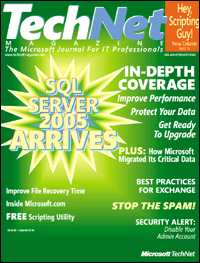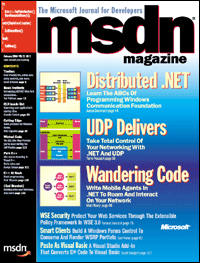I get at least one phone call a week from a friend, relative or - cheekily - a met-once acquaintance. It usually happens on Sunday morning and it goes like this. Them: "I think I've got a virus - my computer's gone all weird." Me: "Did you have anti-virus software and a firewall?" Them: "What?" These people are not just ruining their life (and my weekends), they're patient zero in a worldwide security pandemic. Let's face it; my "friends" are a security risk.Ignorance is Not BlissOf course, you are different, fellow blogger. You are doing something about it. After all, here you are, reading this blog. I bet you have a firewall and virus protection already! don't you?
So the problem is not you and me, but our less well-informed friends and families. In the bright days of the internet, let's say 1999, technophiles were keen to show people wonders. "Look, you can do your banking online, buy books, send email to distant friends. It's great." Now the backlash.
There are 35 million people in the UK with Internet access but 34 million of them don't know a firewall from a chocolate biscuit. It's as if the whole of the country suddenly discovered cars and started calling driving instructors to ask for advice about how not to crash.
The problem is that they are making the roads unsafe for everyone else and instead of helping them to get better, increasingly exasperated technophiles just sort it all out for them. We enable our friends' incompetence.
In the real world, of course, driving instructors charge money and take the weekend off. You can't drive a car without passing a test and you have to learn the Highway Code.
In this spirit I have drawn up a ‘Highway Code for Internet Beginners.' In future, if anyone asks me for help, I'll send them this list. If they do everything on it and still have a problem, then I'll consider helping. I urge you to do the same.
They've freeloaded long enough on our geek goodwill. From now on, it's tough love. We're all nerds now. My mother included.
The Highway Code for Internet Beginners1. Get anti-virus software. Understand how it works. Keep it up to date. I use e-trust from Computer Associates myself.
2. Get a firewall. In Windows XP use the built-in Internet Connection Firewall.
3. Keep
Windows up-to-date. Do the same thing with
Microsoft Office.
4. Get an anti-spam filter. Outlook 2003 has its own filter.
5. Make weekly
backups of your work. I like to transfer it to an external HDD and record it to a CD and post it to my family for safe-keeping.
6. Don't open email attachments or download files from the internet unless you are 100% confident that they are above-board. Avoid opening emails that look suspicious.
7. Be paranoid. Don't give away your personal details, especially financial information and passwords, unless you are convinced it is safe to do so. Don't be suckered by too-good-to-be-true promises, whether they are for potency pills, dictator's loot or work from home schemes.
8. Don't forward hoax virus warnings, chain emails or stupid petitions.
Check their bona fides first online. This isn't a security issue but it will stop you looking like a bozo.
9. Educate yourself about security. Learn how to use your computer properly
.
10. Try my patented fix-anything diagnostic technique:
1) Restart or reboot,
2) check everything is plugged in and switched on,
3) read the manual and online help
4) check the manufacturer's support website,
5) call their technical support line,
6) think. Works EVERY time for me.